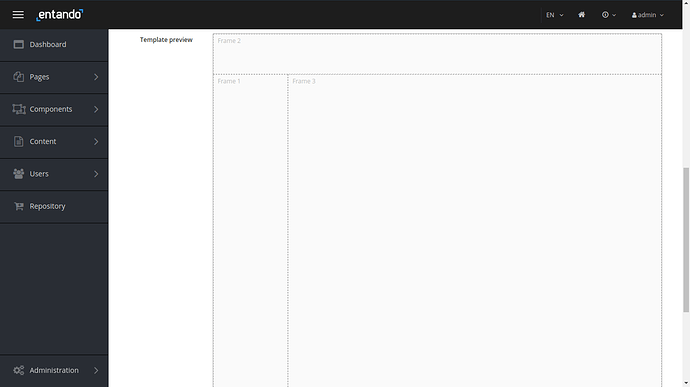Hi ,
I am using Entando Page template to generate a custom template which looks something like this.
But when I use this page template to create a sample page with 3 different MFE’s/widgets the template layout is diregarded and the Frames show on top of each other instead. When I inspect in DOM it shows 3 divs stacked on top of each other.
I have even added the index.css from ootb/pageTemplates, but it doesn’t seem to work.
Please find my template code below :
<#assign wp=JspTaglibs["/aps-core"]>
<@wp.info key="systemParam" paramName="applicationBaseURL" var="appUrl" />
<!DOCTYPE HTML PUBLIC "-//W3C//DTD HTML 4.0 Transitional//EN">
<html style="overflow-x: hidden;">
<head>
<title><@wp.currentPage param="title" /></title>
<!-- Custom OOTB page template styles -->
<link rel="stylesheet" href="<@wp.resourceURL />static/css/ootb/page-templates/index.css" rel="stylesheet">
</head>
<body>
<div><@wp.show frame=0 /></div>
<div style="width: 100%;margin: 0px 20px;"><@wp.show frame=1 /></div>
<div style="margin: 0px 20px;"><@wp.show frame=2 /></div>
</body>
</html>
and below is my Frame json configuration
{
"frames": [
{
"pos": 0,
"descr": "Frame 1",
"mainFrame": false,
"defaultWidget": null,
"sketch": {
"x1": 0,
"y1": 1,
"x2": 1,
"y2": 11
}
},
{
"pos": 1,
"descr": "Frame 2",
"mainFrame": false,
"defaultWidget": null,
"sketch": {
"x1": 0,
"y1": 0,
"x2": 11,
"y2": 0
}
},
{
"pos": 2,
"descr": "Frame 3",
"mainFrame": false,
"defaultWidget": null,
"sketch": {
"x1": 2,
"y1": 1,
"x2": 11,
"y2": 11
}
}
]
}
Am I missing any other css files which need to be imported for the default templating to work?
Br,
Anubhav